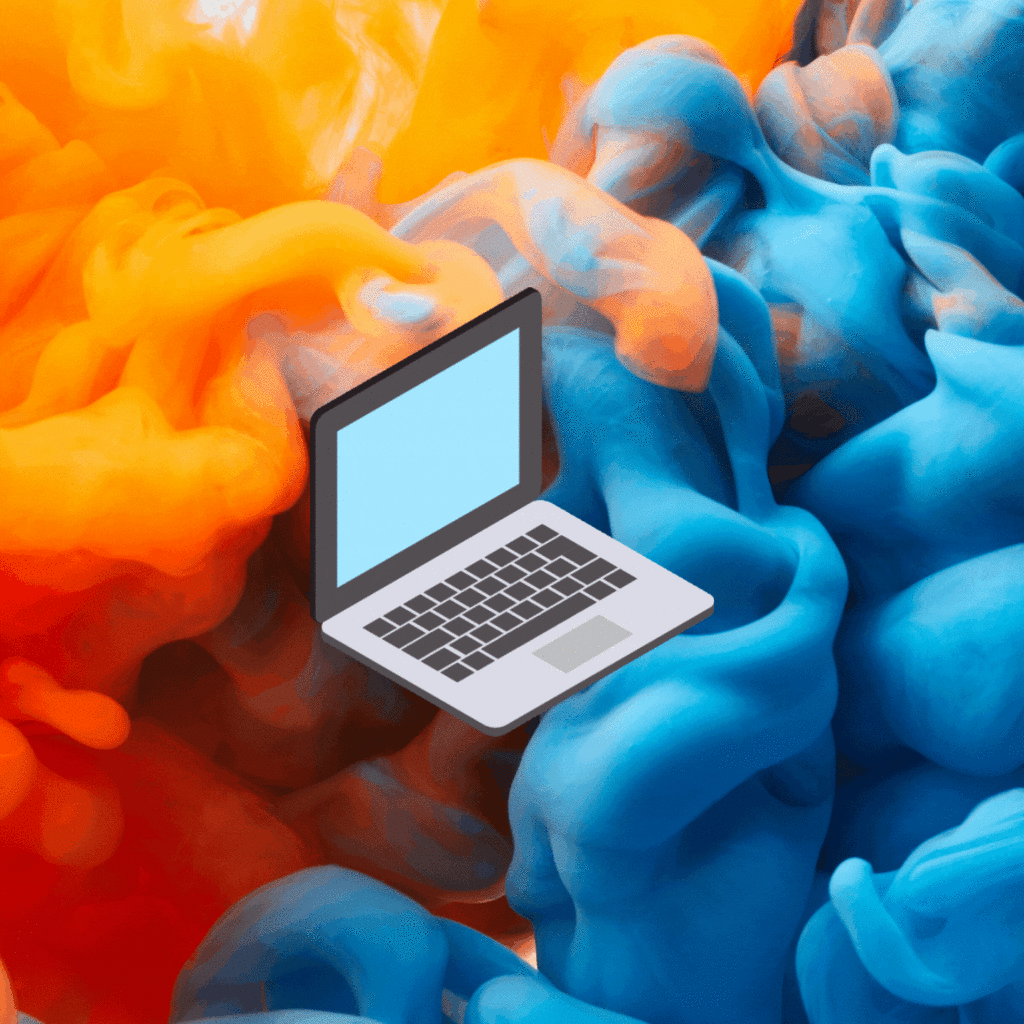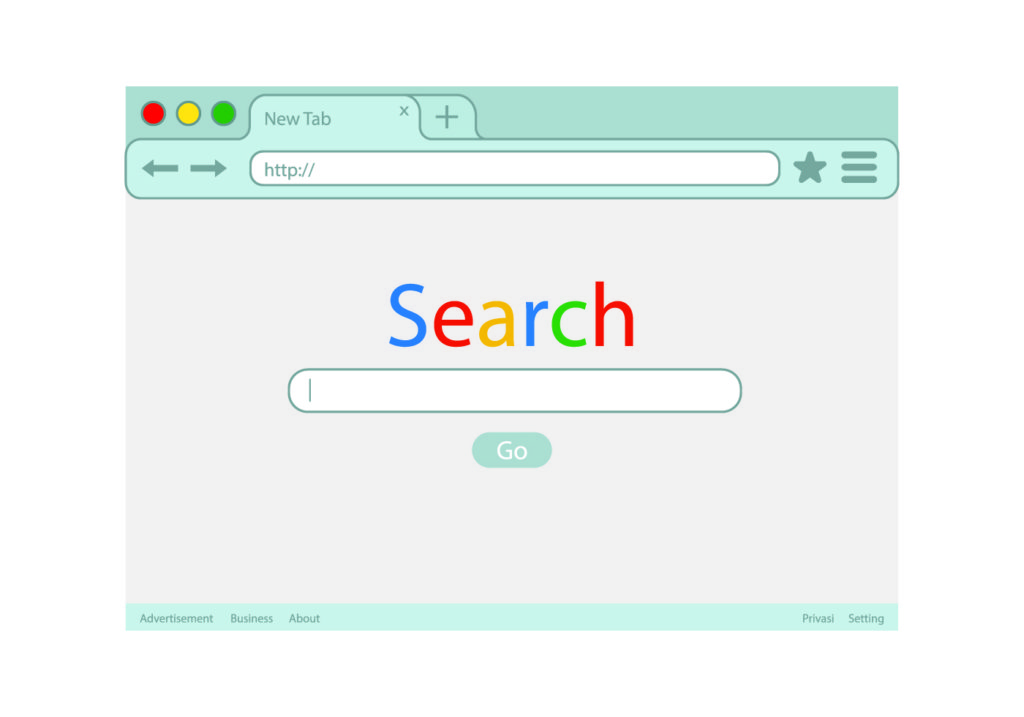Welcome to the ClearBox Yoast WordPress SEO Manual. You will learn how to optimize your blog posts and articles with the Yoast plugin using a focus keyword for the purpose of search engine optimization.
This Yoast SEO focus keyword blog post optimization manual is a step-by-step checklist that will easily take you from a first rough draft to a focused, polished article or blog post that is highly search engine optimized.
The purpose of optimizing your blog post is to bring more organic traffic (which means FREE traffic instead of paid traffic – SEO vs PPC) to your website by helping you rank higher on search engines such as Google or Bing using the focus keywords you’ve optimized for.
Table of Contents:
-
Writing Comes First
-
Determine Yoast WordPress SEO Focus Keyword
-
Optimizing Focus Keyword
-
Insert Focus Keyword in Image Alt Text
-
Optimizing article meta description with Yoast focus keyword
-
Using Hashtags and choosing article category
-
Saving your finished blog post article
-
Additional Information, Resources and Tips
This manual assumes that you know the basics of WordPress, such as how to login to WordPress and create blog posts. If you are unfamiliar with this, please visit this resource.
This manual also assumes you know the basics of content marketing and how to write a compelling article that will generate a significant click-through rate.
STEP 1: Write or paste into WordPress your article first draft: do not title it and do not save it…yet!
Write your article as you normally would for your target audience. Don’t let the thought of getting the Yoast WordPress SEO perfect right away and don’t let it highjack your normal writing process. In other words, don’t let it stop you from writing. Just make sure you follow the basic principle of answering a compelling question your target audience is searching the answer for.
After you have written out your article first draft, you can determine the keyword or keyword phrase you think your potential audience might be using in order to search for information found within your article. This will most likely have already occurred to you during the process of writing your article, a focal point for your article to revolve around.
*Make sure your draft article is at least 300 words. If you are using Infographics and/or Videos within the body of the post, it is highly recommended (as well as best practice) that the following input fields are populated with relevant information and any text found within the Infographic or other media:
- Image File Name
- Image Title
- Image Description
- Image Alt Tags/ Image Alt Text/ Image Alt Description
- Image Caption
STEP 2: Determine Focus Keyword
A “focus keyword” is any word or words in a phrase that is used to focus the content of an article on. In other words, it’s the main topic of the article or blog post.
It can describe in one to three words what your article is about. Take into consideration what your target audience would be searching for if they were looking for the information you provide in your article.
- What kind of questions are they asking online? Does your post adequately answer those questions? For example, if your article was about answering the following query: “how to consistently hit the “sweet spot” when swinging the bat”, people looking for this information might start their search using words or phrases like “bat swing”, “perfect bat swing”, “baseball bat sweet spot” or “hitting baseball bat sweet spot”, so your Focus Keyword might be one of those keyword phrases, such as “baseball bat sweet spot.”
- After determining what your Focus Keyword will be, go back to your draft and insert the Focus Keyword (in semantically natural language) into the following elements:
- Within the title of your article
- Within the first paragraph (first sentence of first paragraph)
- Where appropriate, in subheadings (such as H2) that naturally break up your article into easily digestible chunks
- Where appropriate, naturally dispersed within the rest of the article body to achieve a 2% keyword density for the article.
STEP 3: Insert Yoast WordPress SEO Focus Keyword
- After determining your Focus Keyword and inserting it into the elements mentioned above (draft title, body, etc.), it’s time to populate your Focus Keyword into the Yoast SEO text box. Scroll down the post page you are working on until you find the Yoast SEO section and insert Focus Keyword you have determined for your page/post in the area shown below:
- Click on SAVE DRAFT
- Once you have populated the Focus Keyword into Yoast and saved the draft, the URL will be determined and Yoast SEO will automatically conduct a real-time analysis of the content and will show items that are optimized in Green, items that need attention in Orange and critical items that need attention in Red.
- If you initially chose your Focus Keyword with care, used it in your article a few times as well as populating the keyword into the Title, the URL and the Alt tags of images – the majority of the content analysis will turn Green as soon as you populate your Focus Keyword.
- Note that you don’t need all of the lights to turn green, just a majority. The most important Green lights to turn on are:
- Focus keyword is near or beginning of Title.
- Focus keyword is in the URL (this is automatically done with Title)
- Focus keyword is found for Alt Text for Images (see below)
- Focus keyword is found in the first paragraph of the article in natural language
- Focus keyword is found in a subheading (H2, H3 headings)
- Focus keyword is found in the meta description (see below)
- Focus keyword is found several times within the rest of the body of the article (keyword density 2% of entirety of article)
- You’ve never used the Focus Keyword before in another article (analysis will automatically tell you if you did)
- There are at least 2 “outbound” hypertext links within your post that connect to a relevant article, either within the website or to an external website.
STEP 4: Insert Focus Keyword into Image Alt Text
- While editing your post, scroll down to “Featured Image” and click on it. Here you can either upload an image to use or you can choose from the library the image you want to use as the main image for the post.
- After image selection, populate the Focus Keyword into the “Alt Text” box of the image as shown below. If there is already Alt Text within this field, simply add your Focus Keyword to the beginning of the Alt Text, no need to delete it. Once you have entered the Focus Keyword into the Alt Text area, click on “Set Featured Image” to save your work:
Yoast SEO plugin will now show a green light for images in the analysis section. If there are images in the body of the article, these also must be populated with the Alt Text in order to be green lit. This can be accomplished by clicking on the image and populating the Focus Keyword into the Alt Text section.
STEP 5: Optimizing Meta-description
- Simply copy the first few sentences of the first paragraph that contains the Focus Keyword. Click on “Edit Snippet” within the Yoast SEO section and paste the contents you copied into the “Meta description” box as shown below:
Shorten the Meta Description by deleting words until the bar at the bottom turns Green as shown below. If the break is in the middle of a sentence, add an ellipsis at the end.
STEP 6: Categories & Post Tagging
Categories and post tagging (otherwise known as hashtags) is a way to help further specify what your article is about. Categorizing your article is rather straightforward. And you might be familiar with tagging from social media, such as Twitter or Facebook. The tagging concept is exactly the same; these hashtags help group similar pieces of content together on whatever platform is being used. There is no limit to tagging, but a general rule of thumb is to use 3 to 10.
- On the right hand side of the post you are working on, find the Categories and Tags section.
- Choose the appropriate category to use with your post. Tag your post with words that further describe the article subject by coming with your own or by choosing from the most used tags.
STEP 7: Save or Publish Post
Congratulations!
Additional Information, Resources and Tips
- How to search for, select and use keywords for maximum impact: KEYWORD RESEARCH, at its very essence, is market research. It tells you what people are interested in, and in what relative numbers. Better yet, it reveals the actual language people are using when they think about those topics, which provides you with insight on how to converse with them via your content. Below you will find some trusted resources that help you with keyword research: